Stop guessing! Teach you how to accurately identify the indicator lights of fixed switches!

Stop guessing! Teach you how to accurately identify the indicator lights of fixed switches!
The switch indicator light can help us quickly understand the operating status and fault conditions of the switch. Today, let’s learn the basic knowledge about the indicator lights of fixed switches.The switch indicator light is one of the important tools for network operation and maintenance personnel. It can help us quickly understand the operating status and fault conditions of the switch. Some friends are very confused about how to identify the indicator lights of fixed switches.
- What types of indicators do switches have and how to distinguish them?
- Why does the light turn red after the switch is powered on? Does it need to be dealt with?
Today, let’s learn the basic knowledge about the indicator lights of fixed switches.
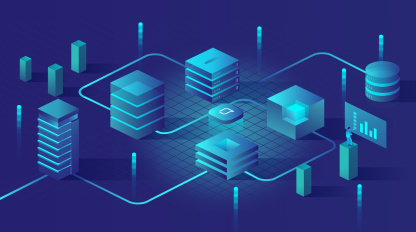
The switch indicator light is one of the important tools for network operation and maintenance personnel. It can help us quickly understand the operating status and fault conditions of the switch. Some friends are very confused about how to identify the indicator lights of fixed switches.
- What types of indicators do switches have and how to distinguish them?
- Why does the light turn red after the switch is powered on? Does it need to be dealt with?
Today, let’s learn the basic knowledge about the indicator lights of fixed switches.
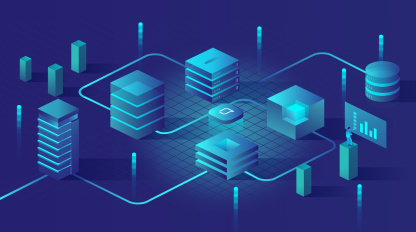
Knowledge point 1: What are the indicators on the fixed switch?
Let’s introduce the indicator types of fixed switches from two different dimensions.
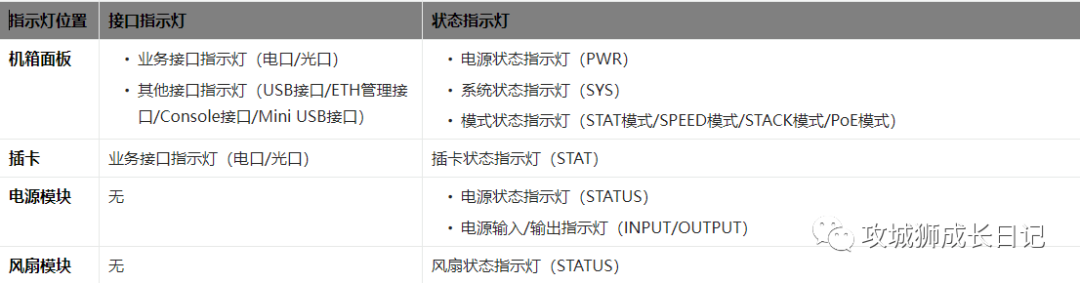
Let’s introduce the indicator types of fixed switches from two different dimensions.
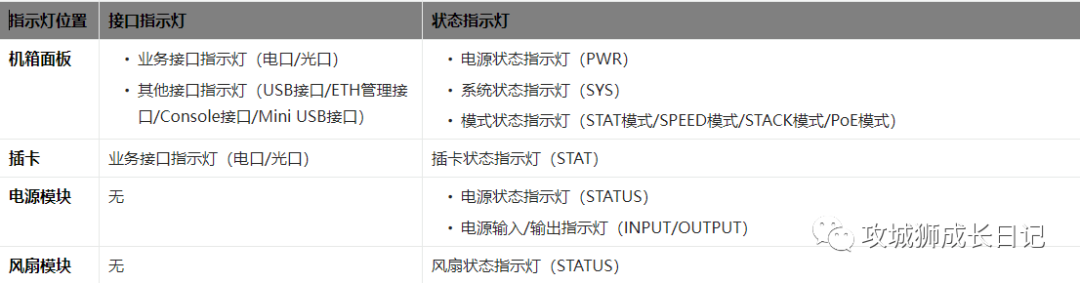
Knowledge point 2: How to identify each type of indicator light?
The indicator lights on the plug-in card, power module and fan module are easy to identify. You can see them directly from the appearance. Here I will focus on the indicator lights on the chassis panel.
The indicator lights on the plug-in card, power module and fan module are easy to identify. You can see them directly from the appearance. Here I will focus on the indicator lights on the chassis panel.
1. Status indicator light
For devices released before the switch version V200R001, the power status light and system status light have separate corresponding indicators and silk screens, and the mode status lights such as SPEED/PoE/STACK are combined into one light (the corresponding mode can be viewed through the different colors of the light). Partners can switch to view by pressing the mode button, as shown below:
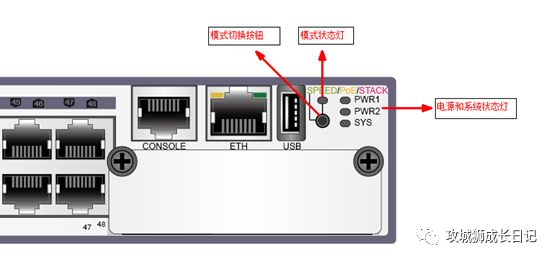
For devices released in switch V200R001 and later versions, each status indicator light has a separate corresponding indicator light and silk screen. The SPED/STCK/PoE and other mode status lights are still viewed by pressing the mode button (no longer distinguished by different colors). , here each status light is separate, and the corresponding light turns green when a certain mode is selected):

If the switch has a built-in power supply, the power indicator light is PWR; if the switch supports two pluggable power supplies, the power indicator lights correspond to PWR1 and PWR2 respectively.
The meanings of the service interface indicators are different in different modes. For example, in STAT mode (default mode), the indicator light of the service interface indicates the connection and data transmission status of the interface, and in SPED mode, it indicates the rate status of the interface.
For devices released before the switch version V200R001, the power status light and system status light have separate corresponding indicators and silk screens, and the mode status lights such as SPEED/PoE/STACK are combined into one light (the corresponding mode can be viewed through the different colors of the light). Partners can switch to view by pressing the mode button, as shown below:
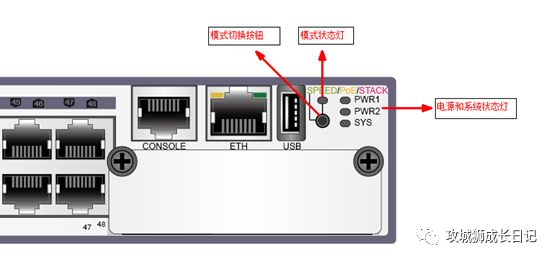
For devices released in switch V200R001 and later versions, each status indicator light has a separate corresponding indicator light and silk screen. The SPED/STCK/PoE and other mode status lights are still viewed by pressing the mode button (no longer distinguished by different colors). , here each status light is separate, and the corresponding light turns green when a certain mode is selected):

If the switch has a built-in power supply, the power indicator light is PWR; if the switch supports two pluggable power supplies, the power indicator lights correspond to PWR1 and PWR2 respectively.
The meanings of the service interface indicators are different in different modes. For example, in STAT mode (default mode), the indicator light of the service interface indicates the connection and data transmission status of the interface, and in SPED mode, it indicates the rate status of the interface.
2.Business interface indicator light
Service interfaces include electrical ports and optical ports, and each service interface has its own corresponding indicator light. The indicator lights of the service interface have three conditions:
The first is that each interface corresponds to a single-color indicator light (green, always on to indicate connection in default mode, flashing quickly to indicate data transmission), which is divided into two styles according to the location of the indicator light:
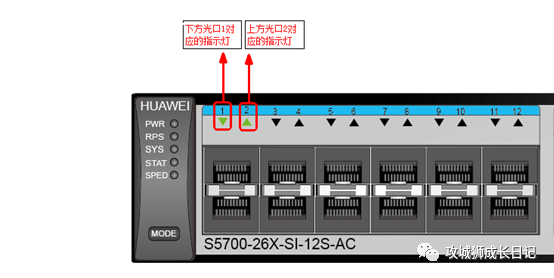
The indicator light is above the interface. You can confirm the corresponding relationship between the light and the interface through the interface silk screen logo.

The indicator light is on the interface
The second is that each interface corresponds to two single-color indicators, one green (default is always on to indicate connection) and one yellow (default flashes to indicate data transmission):
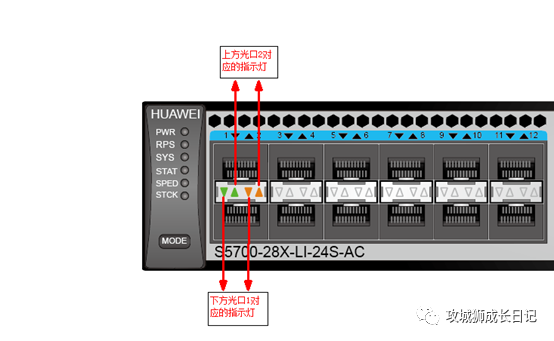
The third type is that each interface corresponds to a two-color indicator light (green and yellow). Only PoE devices have this kind of light (in the default mode, it is also solid green to indicate connection, and green flashing indicates data transmission; in PoE mode, it will light green Or yellow indicates the PoE power supply status of the interface. For example, green solid light indicates that the interface is remotely powered, and yellow flashing indicates that the interface stops PoE power supply):

Service interfaces include electrical ports and optical ports, and each service interface has its own corresponding indicator light. The indicator lights of the service interface have three conditions:
The first is that each interface corresponds to a single-color indicator light (green, always on to indicate connection in default mode, flashing quickly to indicate data transmission), which is divided into two styles according to the location of the indicator light:
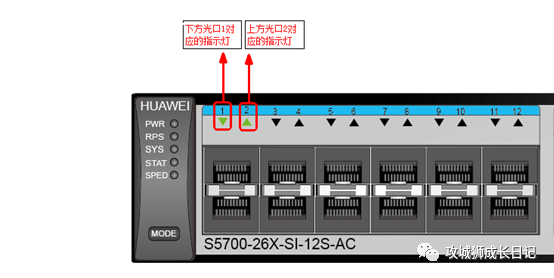
The indicator light is above the interface. You can confirm the corresponding relationship between the light and the interface through the interface silk screen logo.

The indicator light is on the interface
The second is that each interface corresponds to two single-color indicators, one green (default is always on to indicate connection) and one yellow (default flashes to indicate data transmission):
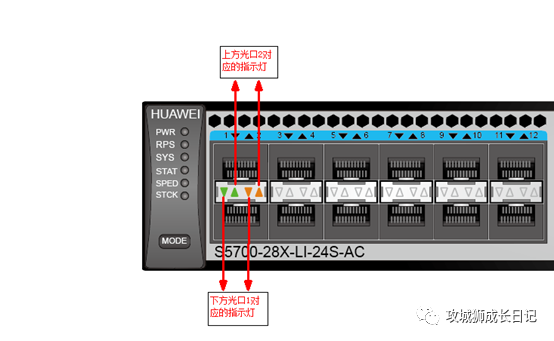
The third type is that each interface corresponds to a two-color indicator light (green and yellow). Only PoE devices have this kind of light (in the default mode, it is also solid green to indicate connection, and green flashing indicates data transmission; in PoE mode, it will light green Or yellow indicates the PoE power supply status of the interface. For example, green solid light indicates that the interface is remotely powered, and yellow flashing indicates that the interface stops PoE power supply):

Knowledge point 3: What are the colors and states of the indicator lights?
The indicator light colors are divided into four colors: red, yellow, green and blue:
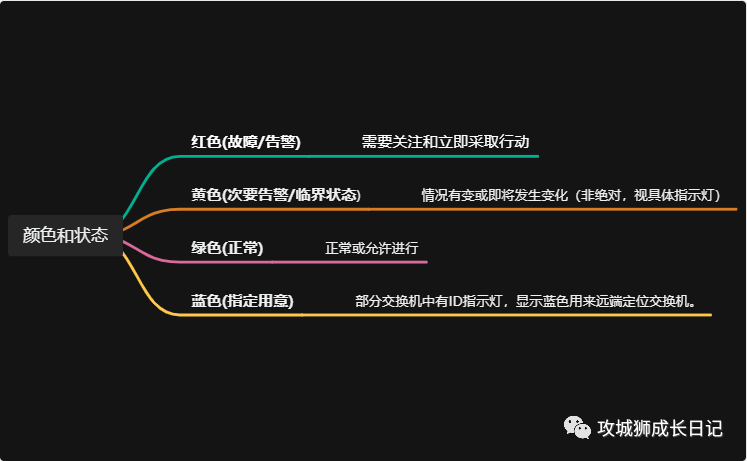
The status of the switch indicator light is divided into the following categories:

The indicator light colors are divided into four colors: red, yellow, green and blue:
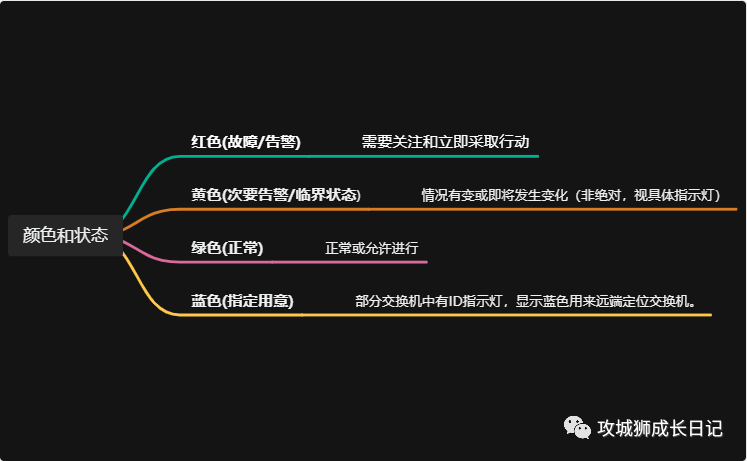
The status of the switch indicator light is divided into the following categories:

Knowledge point 4: How to check whether the switch is powered on successfully through the indicator light?
Friends can initially judge the status and corresponding operations of the switch after powering on by checking the color of the status indicator (PWR/SYS):
PWR indicator light
SYS indicator light
Operation suggestions
green
green
Power on successfully, no processing required
destroy
destroy
The switch is not powered on successfully. Check whether the external power supply is connected correctly and whether there is current input.
yellow
-
If it is a switch with a built-in power supply, the PWR turns yellow to indicate that the internal power supply of the switch has failed, and the switch is using an external backup power supply (RPS) for power supply. If the switch is configured with dual power modules, the PWR is bright yellow (devices released before V200R001 will be displayed in red), indicating that the corresponding power module is abnormal. At this time, you need to check whether the switch on the power module is turned on, and whether the external Check whether the power supply is connected. If everything is normal, the power module should be faulty.
-
red
If the SYS indicator turns red, it indicates that the switch may have a fan or temperature alarm. If a fan module is used, first check whether the indicator light on the fan module is normal (green flashes slowly), and then check whether the working environment of the switch is abnormal, causing the switch operating temperature to be too high. If everything is normal, the switch may be faulty.
This editor will introduce so much about the indicator lights of box switches first. If you have other methods, please leave a message to add. Friends, we will see you in the next issue!
Friends can initially judge the status and corresponding operations of the switch after powering on by checking the color of the status indicator (PWR/SYS):
PWR indicator light | SYS indicator light | Operation suggestions |
green | green | Power on successfully, no processing required |
destroy | destroy | The switch is not powered on successfully. Check whether the external power supply is connected correctly and whether there is current input. |
yellow | - | If it is a switch with a built-in power supply, the PWR turns yellow to indicate that the internal power supply of the switch has failed, and the switch is using an external backup power supply (RPS) for power supply. If the switch is configured with dual power modules, the PWR is bright yellow (devices released before V200R001 will be displayed in red), indicating that the corresponding power module is abnormal. At this time, you need to check whether the switch on the power module is turned on, and whether the external Check whether the power supply is connected. If everything is normal, the power module should be faulty. |
- | red | If the SYS indicator turns red, it indicates that the switch may have a fan or temperature alarm. If a fan module is used, first check whether the indicator light on the fan module is normal (green flashes slowly), and then check whether the working environment of the switch is abnormal, causing the switch operating temperature to be too high. If everything is normal, the switch may be faulty. |
This editor will introduce so much about the indicator lights of box switches first. If you have other methods, please leave a message to add. Friends, we will see you in the next issue!